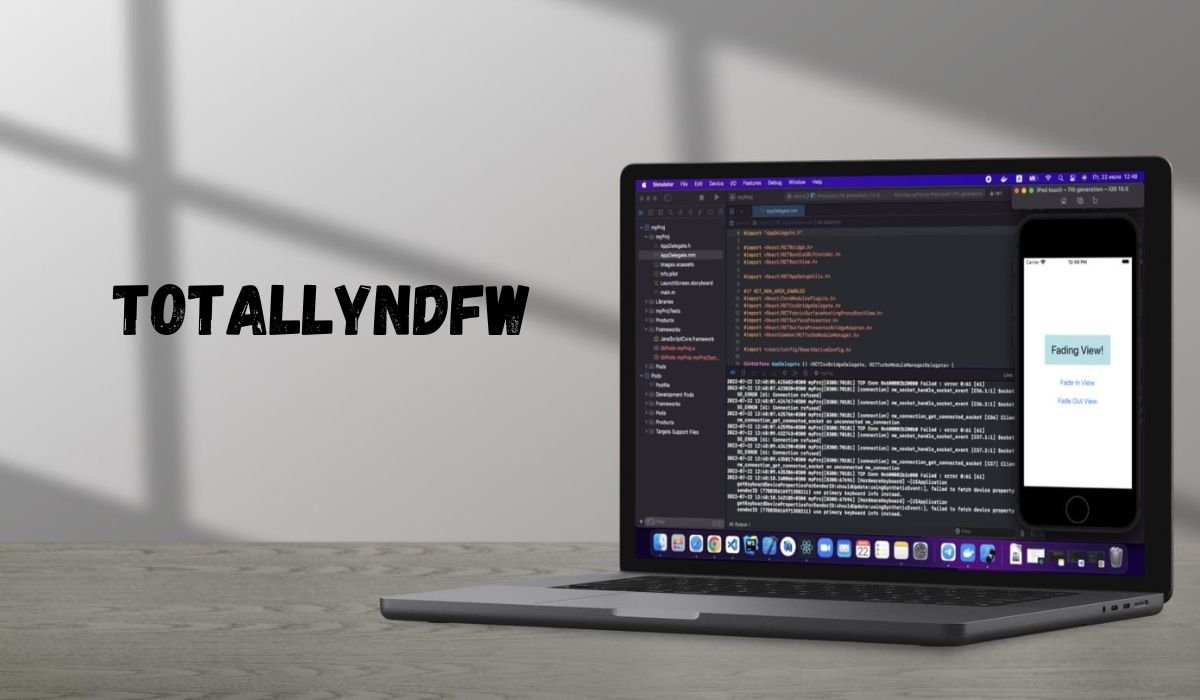Establishing a stable connection between Win4IcomSuite and the IC-7610 by IP is a vital skill for any amateur radio enthusiast. These tools offer immense capabilities, but the technical complexity of connecting them via IP often creates challenges. If you’re struggling with this setup, you’re not alone. This guide breaks down the process, providing simple steps to help you connect Win4IcomSuite to your IC-7610 by IP seamlessly. We’ll also cover common troubleshooting tips and highlight community resources to ensure your success.
By following this detailed guide, you’ll not only establish the connection but also unlock the full potential of your setup for an enhanced radio experience.
Understanding Win4IcomSuite and IC-7610
What is Win4IcomSuite?
Win4IcomSuite is a powerful software designed for Icom radios, enabling remote control of the transceiver. It provides an intuitive interface that makes operating Icom radios more streamlined. With its advanced features, users can manage multiple aspects of the radio operation, including:
- Changing frequencies.
- Operating filters.
- Recording and playing audio.
- Monitoring data in real-time via graphical displays.
The software’s ability to remotely control an Icom transceiver makes it invaluable for amateur radio enthusiasts.
Overview of the IC-7610 Transceiver
The Icom IC-7610 is a high-performance HF and 50 MHz transceiver, celebrated for its superb sensitivity and selectivity. It features dual independent receivers, an intuitive touchscreen interface, and high-quality design, making it a favorite among enthusiasts. Its ability to connect over IP has made it the ideal partner for tools like Win4IcomSuite.
Why Use Win4IcomSuite with the IC-7610 by IP?
By pairing Win4IcomSuite with the IC-7610 via an IP connection, users can:
- Operate the transceiver remotely from any location.
- Enhance monitoring capabilities with the software’s advanced displays.
- Save significant time with automated adjustments and configurations.
This powerful combination amplifies the radio’s potential, ensuring an efficient and enjoyable user experience.
Steps to Connect Win4IcomSuite to IC-7610 by IP
Step 1: Configure the IC-7610 for Network Access
Before you begin, ensure that your IC-7610 is connected to your local network. Follow these steps:
- Access the Menu Settings on your IC-7610.
- Navigate to Set > Network Settings.
- Enable the network function and assign an IP address to the transceiver (use DHCP or a static address if you prefer).
- Note the port number your transceiver uses (typically 50001 for Icom transceivers).
- Test the network settings to confirm the transceiver is accessible via the network.
Step 2: Set Up Win4IcomSuite
- Download and install Win4IcomSuite from the official website.
- Launch the application, and ensure it’s updated to the latest version for optimal compatibility with your IC-7610.
- Under the settings menu, select Radio Configuration and choose IC-7610.
Step 3: Establish the IP Connection
- Enter the transceiver’s IP address and port number into Win4IcomSuite.
- Set the protocol to match the IC-7610’s configuration (TCP or UDP, depending on your setup).
- Authenticate the connection with your transceiver’s username and password configured in the network settings.
- Click Connect to establish the connection.
Troubleshooting Common Issues
If you encounter problems during the connection process, consider the following:
- Check Network Connectivity: Ensure your computer and transceiver are on the same network.
- Verify IP Address and Port: A mismatch here is a common issue.
- Disable Firewalls Temporarily: Overzealous firewalls can block the connection.
- Reinstall Software: Sometimes, a fresh installation of Win4IcomSuite resolves compatibility hiccups.
Step 4: Test the Connection
Once connected, test the setup by:
- Tuning frequencies via Win4IcomSuite.
- Adjusting filters or using other controls to ensure they communicate correctly.
- Confirming data is transmitted smoothly without interruptions.
Patience and persistence are key during this step, as minor adjustments may be required.
Staying Engaged with the Community and Resources
Importance of Community Support
Amateur radio is as much about community as it is about technology. Connecting with fellow enthusiasts who have faced similar challenges can provide invaluable insights.
Join online forums and communities like:
- QRZ Forums (https://forums.qrz.com/)
- Icom Equipment Yahoo Group
- Facebook groups dedicated to Icom and Win4IcomSuite.
These platforms allow you to share experiences, ask questions, and learn from others who have successfully connected their transceivers.
Recommended Resources for Assistance
For further guidance, explore:
- Win4IcomSuite Documentation: The official user guide covers many connection challenges.
- YouTube Tutorials: Many helpful tutorials provide step-by-step video instructions.
- Technical Support: Reach out to Win4IcomSuite’s official technical team for troubleshooting assistance.
Staying informed and connected can make your radio experience even more rewarding.
Keep Advancing Your Amateur Radio Experience
Achieving a stable connection between Win4IcomSuite and the IC-7610 by IP can truly transform your radio operations. It streamlines workflows, enhances remote control capabilities, and unlocks valuable features for an optimal experience. By following the simple steps outlined above and staying connected to helpful resources, you’ll overcome challenges and make the most out of your setup.
Remember, radio operation isn’t just about the tools—it’s about continuous learning, adaptation, and connection with the community.
Are you ready to enjoy the full potential of your IC-7610? Start connecting today and elevate your amateur radio experience.
YOU MAY ALSO LIKE: Stagg 21 Kalimba Tuning Software for Mac: Tune with Ease
Conclusion
In conclusion, harnessing the power of your IC-7610 amateur radio is within reach. By following the provided guidelines, connecting to Win4IcomSuite, and exploring the available resources, you can unlock the full potential of your device. Remember, it’s not just about the tools but also about continuous learning, adaptation, and fostering connections within the amateur radio community. Embrace the possibilities, connect today, and elevate your amateur radio experience to new heights.
FAQs
1. How do I find my IC-7610’s IP address?
Navigate to Set > Network Settings on your IC-7610 and enable network functionality. If using DHCP, the assigned IP address will be displayed.
2. What if my IC-7610 doesn’t connect to Win4IcomSuite?
First, check if both devices are on the same network. Verify the IP address and port configurations. Disabling firewall settings temporarily can also help.
3. Can I use Wi-Fi to connect the IC-7610 and Win4IcomSuite?
Yes, if your IC-7610 is connected to your router via an Ethernet cable, you can access it wirelessly on the same network through your computer.
4. Is Win4IcomSuite compatible with other Icom transceivers?
Yes, Win4IcomSuite supports other models like the IC-7300, IC-9700, and more. Verify the compatibility on the software’s official website.
5. Can beginners connect Win4IcomSuite to the IC-7610 by IP?
Absolutely. This guide provides easy-to-follow steps, even for those new to amateur radio. Patience and following the outlined instructions will ensure success.